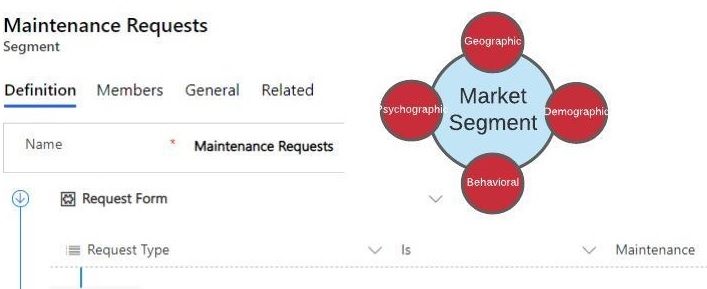Segments in Dynamics 365 Marketing
A market segment is a collection of contacts that we target with a customer journey. In most cases, we will choose audience that we want to target based on demographic, behavioral data, and other.
For example, We are planning to have an open house for new community programs in our city. So we would like to invite leads or contacts that live in our city.
Types of Segments
We have two types of segments which is Dynamic and Static.
Dynamic – Segments changes constantly to reflect new or removed contacts and updated contact information
Static – Static list of contacts on point of time rather than logical field values. Generally, this is used for offline interactions
Scenario/Use Case
In our below scenario, we have a custom table/entity called “Request Form” that we would like to create segments based on “Request Type” that has N:1 relation with contact entity.

Problem
As per the below example custom table/entity “Request Form” is not showing on the list to create a query. Contact table displays, but not custom table.
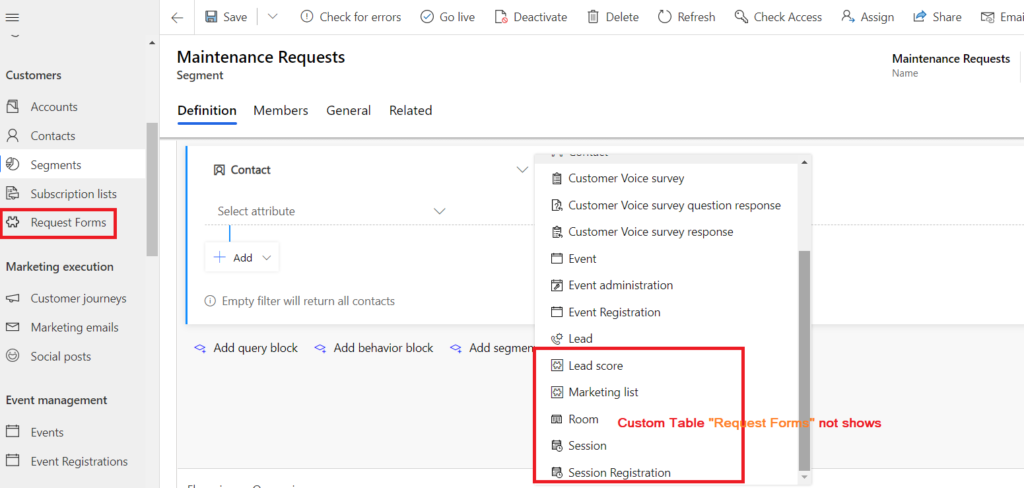
Solution
We need two settings to make it work.
- Enable change tracking
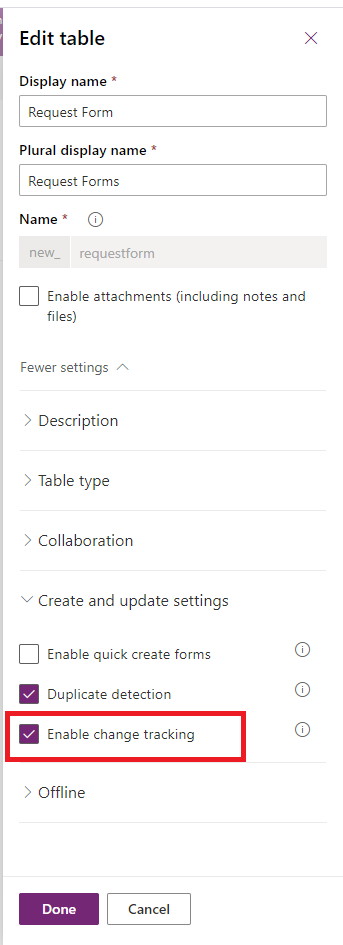
- Enable custom table in Marketing settings. To do
- Go to “Settings” Area
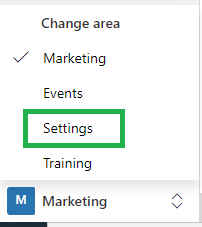
- On the left navigation, Click “Settings” under Overview
- Click “Dataset configuration” under “Data management”

- Select the custom table “Request Form” on the list
- Click “Publish changes” on top right corner

- Two warning message will display. Click “OK” to proceed
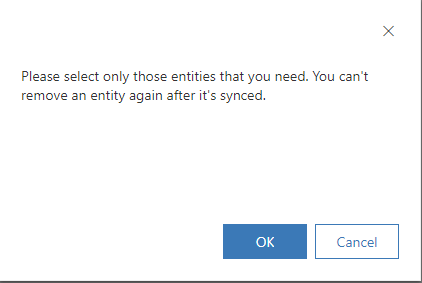
- Warning message for wait time

- Wait for some time. It should be quick even warning message says half an hour
- Go to segment to add query block for Custom table and should list now

- Each Query block should end with contact table. So add contact table with some filter.
I hope this helps you. Thanks for reading this post and happy development!