This blog will discuss how to display distinct Years and Months from the SharePoint data.
Background
Assume you have SharePoint Data with a Date field like Created or Modified or Some other Date field. In Power apps, you want to display the Years and months based on Year selection.
SharePoint Data
Display Years
- Insert the Dropdown and name it “YearSelection”
- Set the Items property of the Year to
Sort(Int(Distinct(Definition,Text(StatusDate,”[$-en-US]yyyy”))),Value,SortOrder.Ascending)
Display Months
- Insert the Dropdown and name it “MonthSelection”
- When we use the formula to filter the month, we will get a delegation warning like below, and will not work.
Solution
- In SharePoint, Create another field called “StatusYearNumber”
- Make sure to create a Number field But not Calculated
- Set the Year (this new field) whenever Date field is updated
Note: Don’t use calculated column to strip Year. Still we receive delegation issue
- Set the items property of the MonthSelection dropdown to
Distinct(
Filter(
Definition,
StatusYearNumber = YearSelection.Selected.Value
),
Text(
StatusDate,
“[$-en-US]mmmm”
)
)
Result
To display the Year and Months, we need to create a new field to store the Year to filter it out.

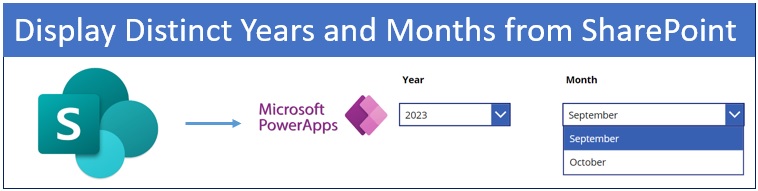



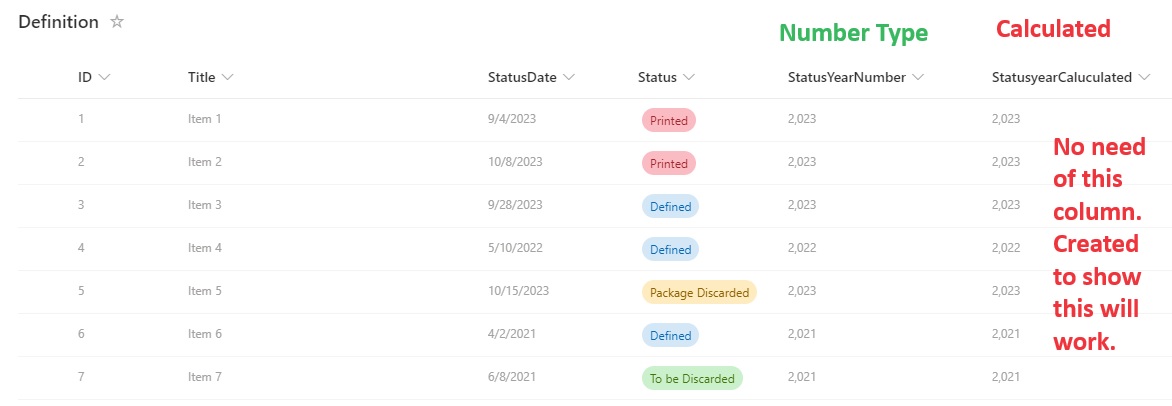
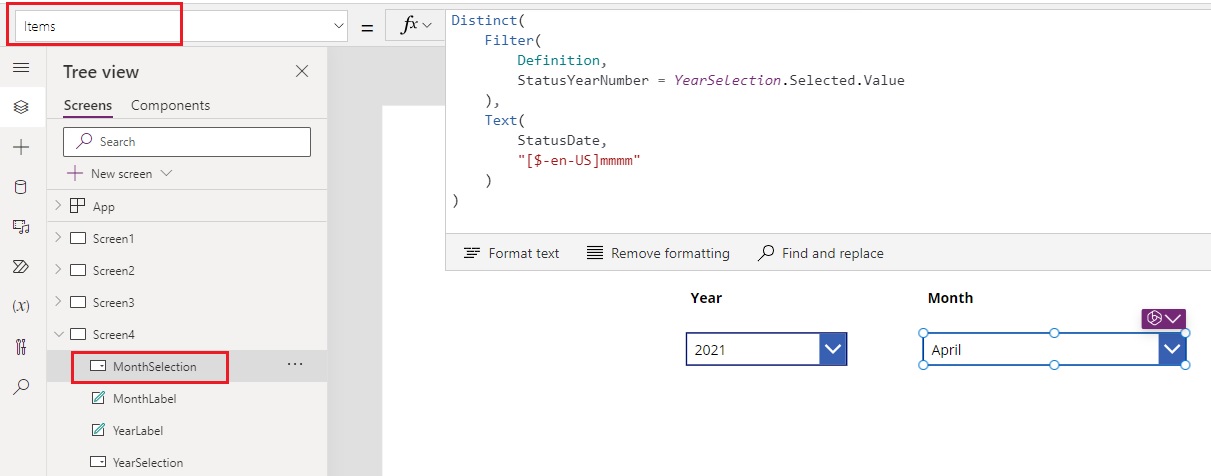
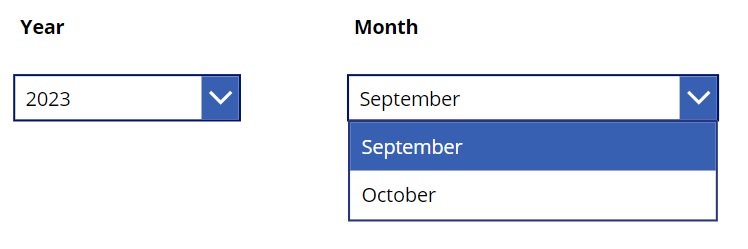
I had I little problem parsing them but I fixed them with this:
… StatusYearNumber = Year(YearSelection.Selected.Value)
Thanks for Sharing