I have been using application insights for many projects. Recently I learned how to use Azure application insights with Canvas App to get more insights. This gives many insights like who visited, browser, page view count and with custom logging.
For this functionality to work, we have to connect Azure application insights to Canvas app and this process is very simple.
-
Create an Application Insights in Azure
- Go to https://portal.azure.com
- Click on the portal menu on the left navigation
- Click “All services”
- And search “Application insights”
- Result should display with many other azure services
- Select “Application Insights” from the list
- Tip: Mouse over the “Application Insights” link and another popup window will appear
- Click Star icon to add to your favorite
- Click “View” to open the service
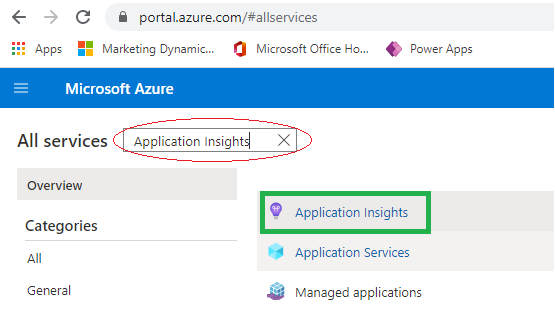
- Click “New”
- Fill the all required information
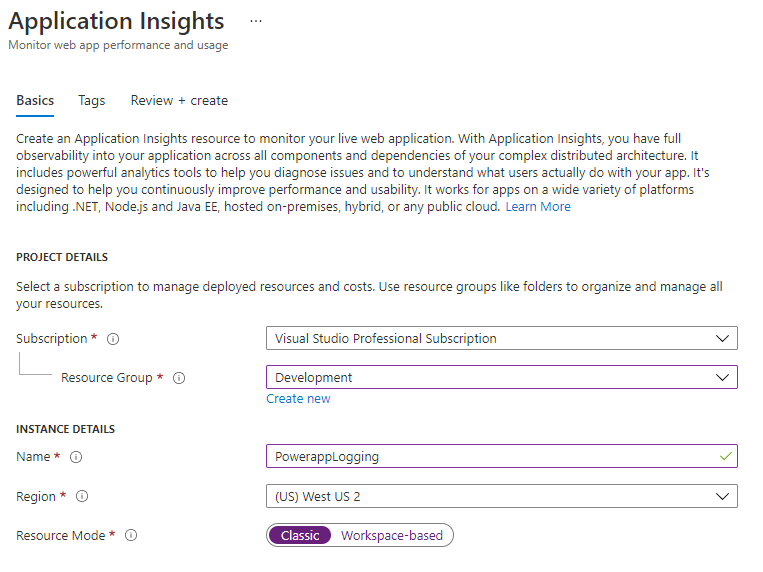
- Click “Review + create”
- Wait for few minutes and open the resource once ready
- Copy “Instrumentation Key” on the overview page

-
Connect Canvas App to Application Insights
- Go to Canvas App
- Click “App” on the screen list
- “APP OBJECT” panel will display on right side
- Update Instrumentation key that copied from step #1
- Save and publish the canvas app
-
Run the canvas app
- Go to different screen to get more log entry
-
View Insights in Azure Portal
I hope this helps you. Happy development!!!

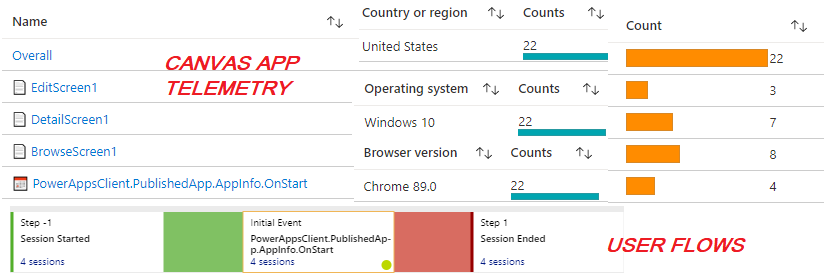
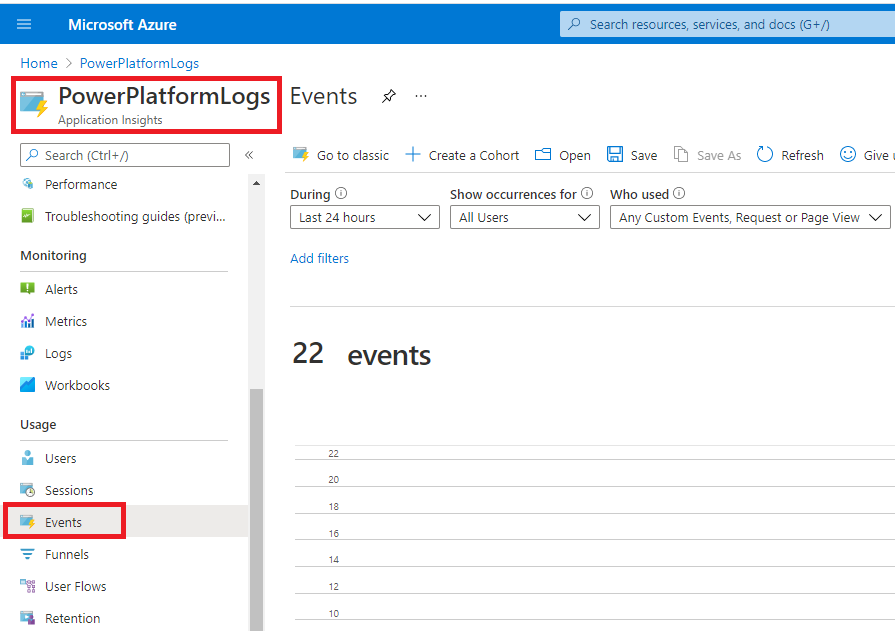
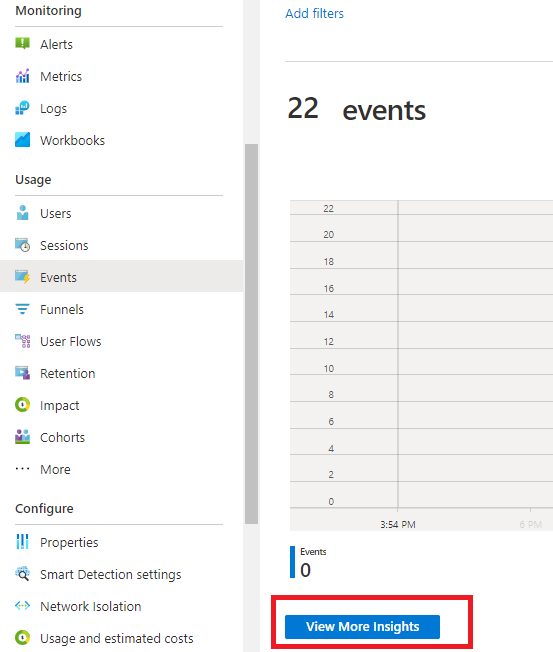
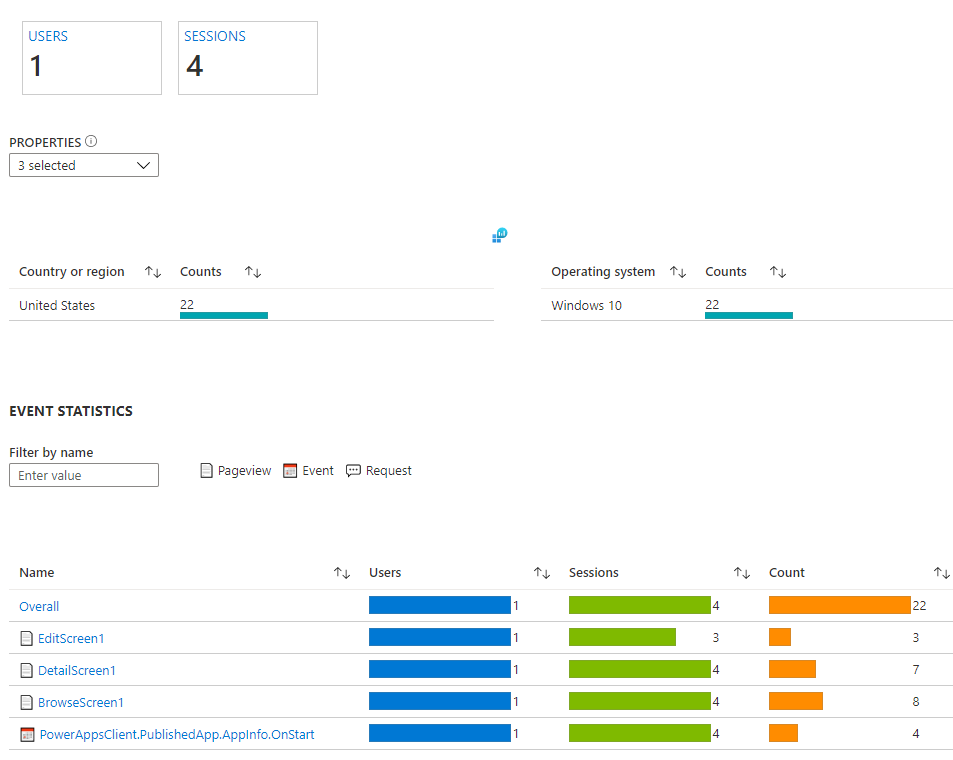
One comment