We had an opportunity to work on PowerApps, which pulls information from Microsoft Planner. Initially, we thought of displaying all the details with a gallery, but we learned that displaying notes is not part of the initial call.
Requirement
Display Microsoft Planner task details in PowerApps and Export them to Excel.
This post will discuss only displaying the notes, and another post will discuss exporting to excel completely.
Setup
-
- Add gallery to the PowerApps
- Add Microsoft Planner as Data Source
- Set the Items property of the gallery to
Sort(
Filter(
Planner.ListTasksV3(PlannerPlanId,PlannerGroupId).value,
IsBlank(SearchText.Text) || StartsWith(
title,
SearchText.Text
)
),
createdDateTime,
Descending
)
Get Planner Group Id and Plan Id from Microsoft Planner
-
- Go to Microsoft Planner
- Open the Plan
- Get Group Id and Plan Id from the URL
- PlannerPlanId and PlannerGroupId are Global variables to store those Id’s
- Set the Text of the Title Label to “ThisItem.title”
- Add another label to display notes
- Set the Text property of the Notes to
Planner.GetTaskDetailsV2(ThisItem.id).description
Result
Conclusion
To get or display notes from the task, we have to use the”GetTaskDetails” action/operation as a second call.



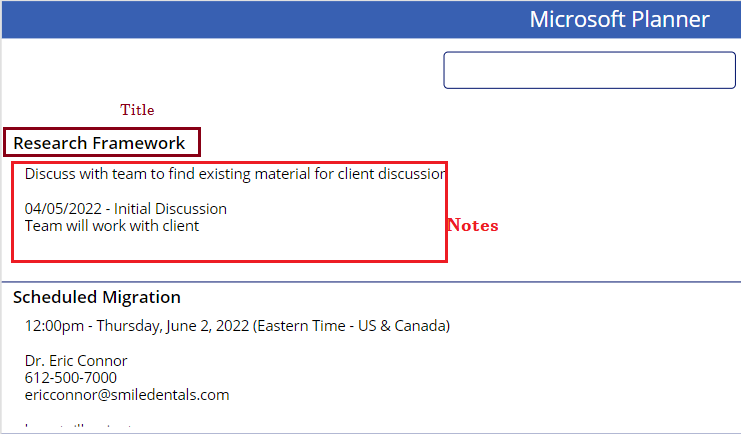
This blog post provided a clear and concise explanation of how to display Microsoft Planner tasks with notes in Power Apps. The step-by-step instructions were easy to follow, and the use of screenshots helped to illustrate the process.
Thank you. I appreciate it.