This blog will discuss how to flag and unflag (Complete) emails on Shared Mailbox.
Background
We have a use case for processing invoices once they are received through email. To process an invoice, we read it using OCR/AI and Send it to Dynamics 365 F&O (Finance and Operations) once it has been processed successfully.
This blog will review how to flag shared emails through Power Automate. To do this, we have to use the “Office 365 Users” connector and the action “Send an HTTP request.”
The Power Platform connector “Flag Email” works exclusively for regular email accounts and is not compatible with shared email accounts.
Solution
- Create Power automate flow with the trigger called “When a new email arrives in a shared mailbox (Vx)”
- Add a connection to “Office 365 Users”
- Find the action called “Send an HTTP request”
- Set the below inputs
- URI
-
https://graph.microsoft.com/v1.0/users/<Shared Email Address>/messages/Message Id
-
Method: PATCH
Body:
{
“flag”: {
“flagStatus”:”flagged”
}
}
Content-Type: application/json
Flag Email
Here is how it shows or is displayed on Outlook
Full Flow for Reference
- The flow is just a sample to show the Flag.
- Invoice Document processing is where we extract the content using OCR/AI and process it
Unflag Email
- The only difference between the flag and unflag is the JSON load
- Set the Body to unflag/complete it
-
{
“flag”: {
“flagStatus”:”complete”
}
}
Conclusion
Using the “Office 365 Users” connector, we can flag and unflag the email on the shared email box.
Thanks, and Enjoy the Coding & Results!

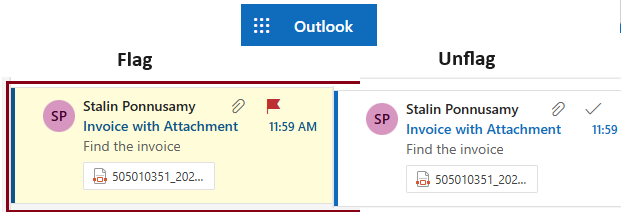
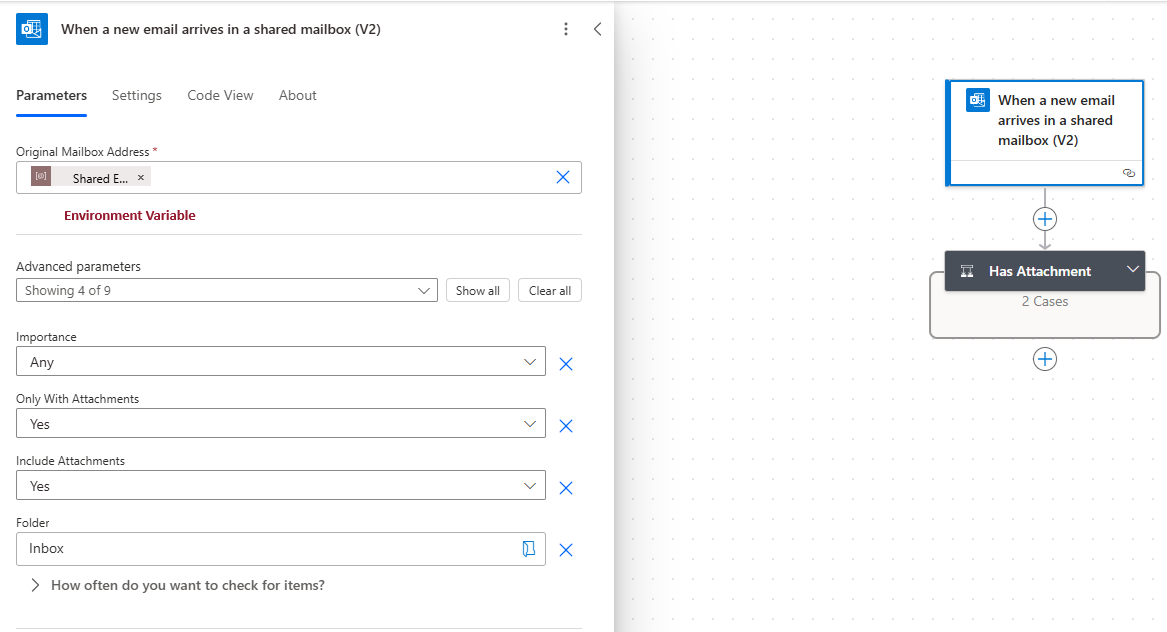
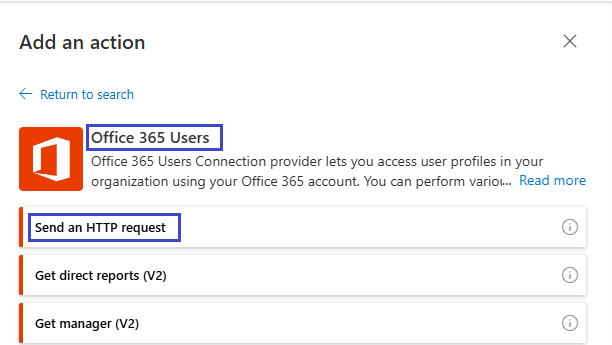
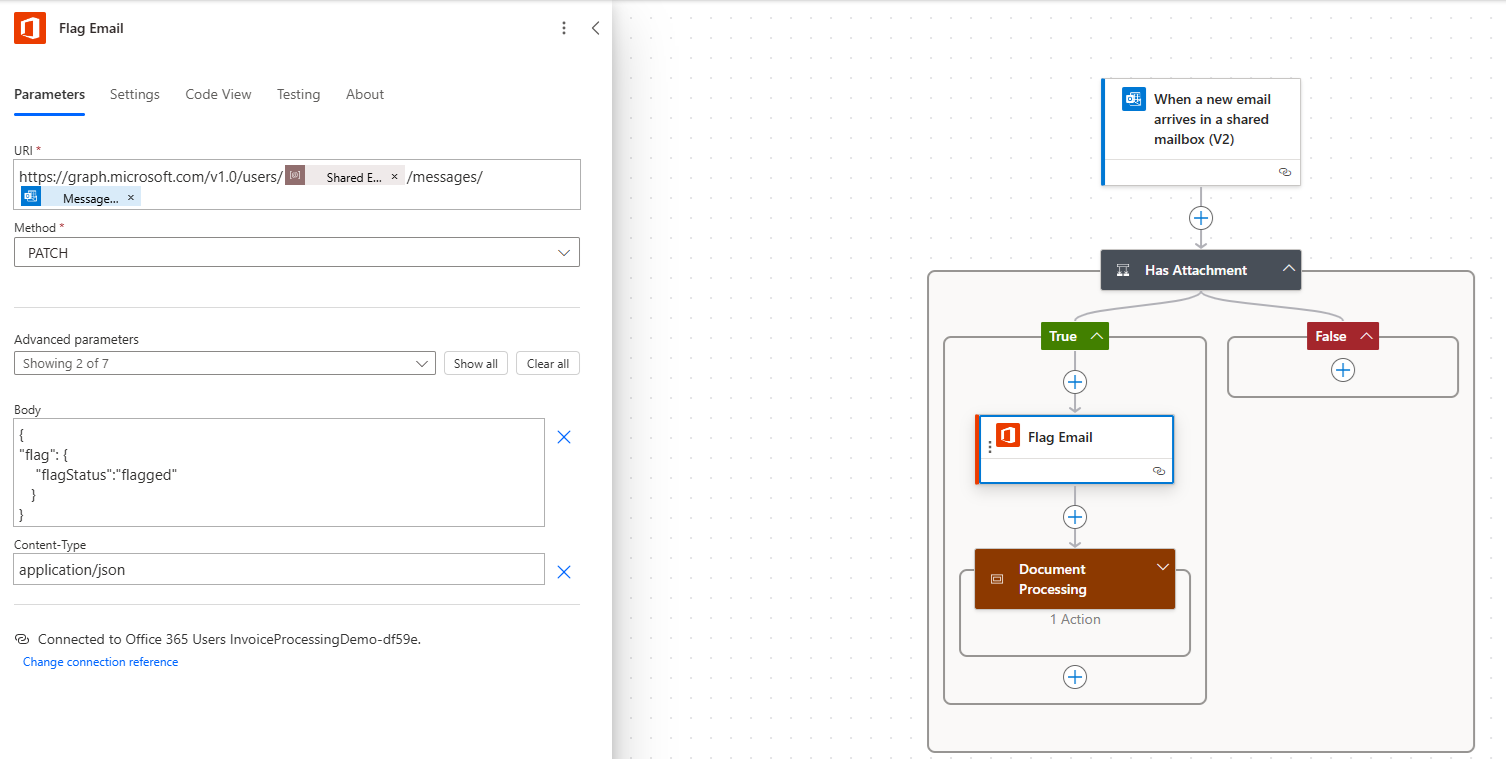
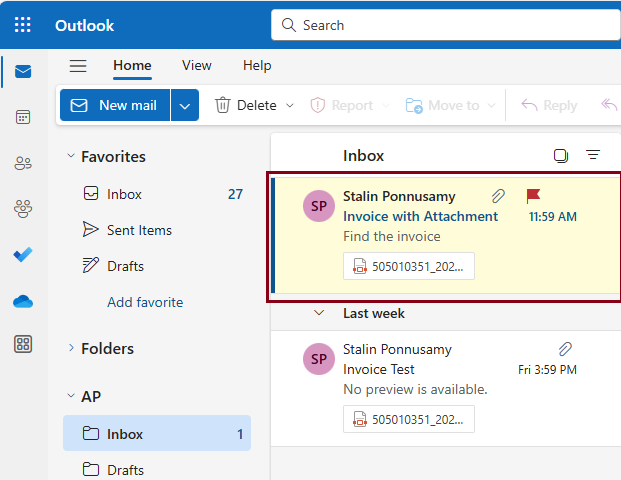

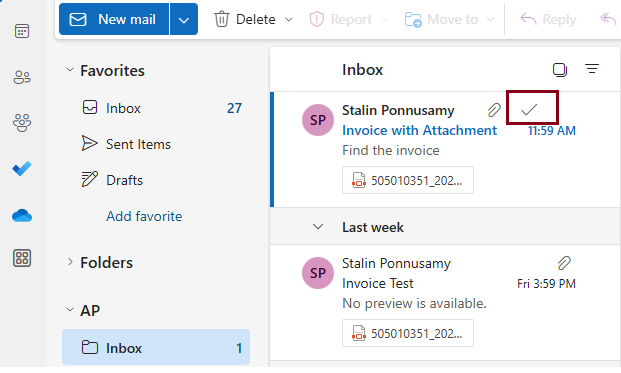
Hi there !
Is there a way this can be used for a non-shared mailbox? I just want to close a loop and unflag the email once my actions are complete.
bro its giving me internal server error, i saved the shared email id into a variaable as string and generated the uri
url = https://graph.microsoft.com/v1.0/users/variableName/messages/messageId
the error is :
Object reference not set to an instance of an object.
URL is fine