-
Launch an Incognito (Chrome) or InPrivate (Internet Explorer) browsing session
- Go to https://trials.dynamics.com
- On the Start your digital transformation here page, click Dynamics 365 for Sales and scroll down to the bottom.
- Click “Sign up here“

- On “Are you a partner or Microsoft employee?” choose No, continue signing up

- Thank you for Choosing Dynamics 365 screen should display. Enter a personal email address and click “Next”

- Click to “Create new account”
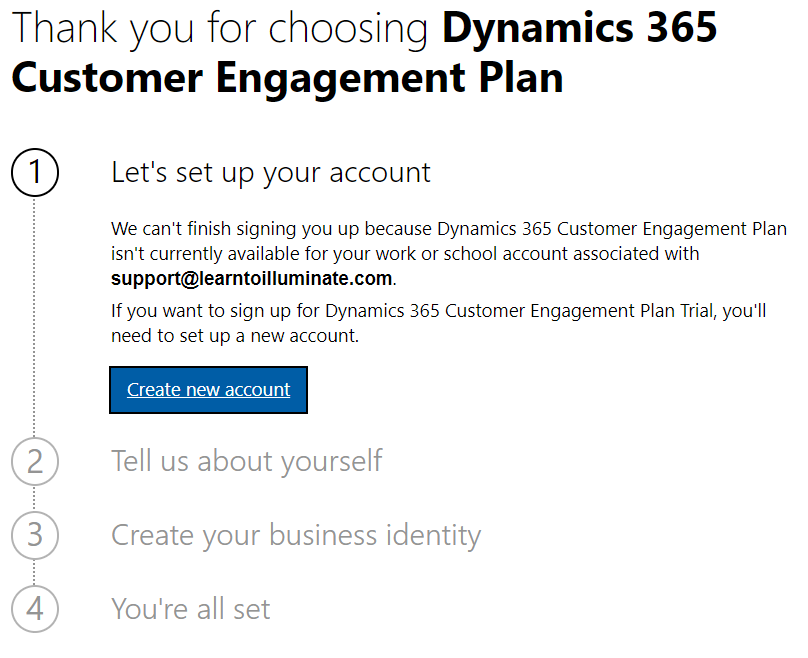
- On “Tell us about yourself”
- For First name and Last name, fill in your first name and your last name
- For Business phone number, fill in your cell phone number (cell phone is needed to get text messages for authentication)
- For Company name, fill in <Name Of Your Company>
- For Organization size, select 2-4 people
- Select your country or region
- Click “Next” to Continue
- Choose text (or call if you did not use a cell phone in the previous step) then press Send Verification Code
- Enter your verification code (That received on your phone) and click “Verify”
- “Create your business identity” screen should display
- Enter User Id and Password and click “Sign up”
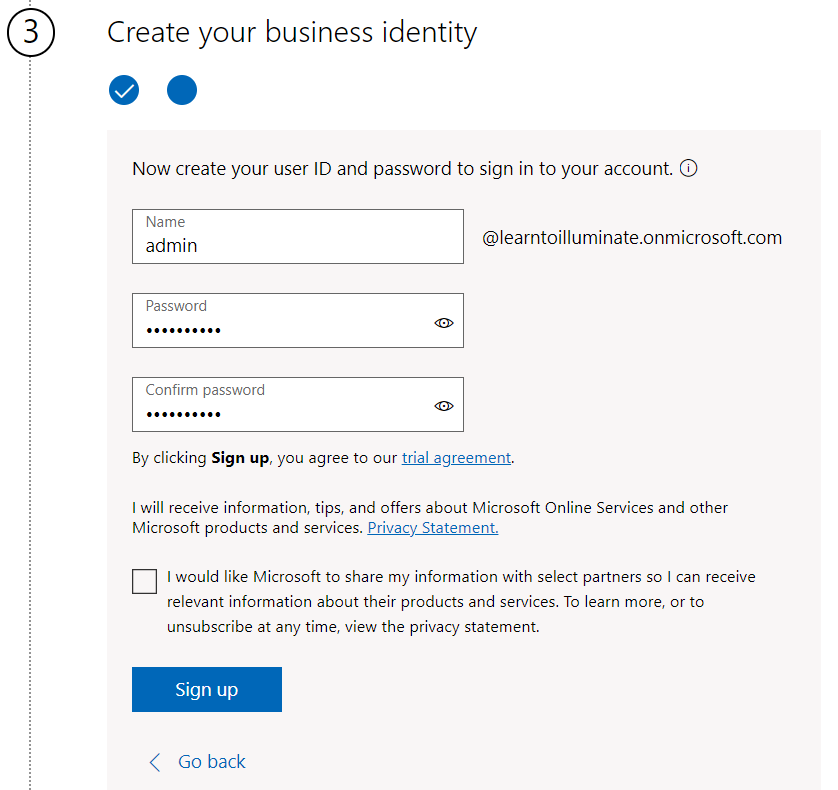
- Should display the confirmation Page. Click “Get Started“
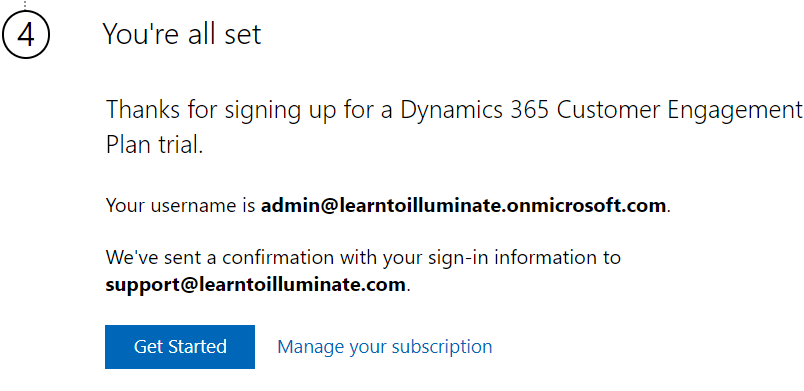
- Should redirect to https://admin.powerapps.com
- Make sure Cookies allowed for these sites. Otherwise you get an error
- Page should display default environment
 Create New Environment (Default environment has some limitations)
Create New Environment (Default environment has some limitations)
- Add Database
- Now we can use D365 CE modern driven app or power apps.
- To use power apps
- Go to https://make.powerapps.com
- Select your environment
I hope this helps.




