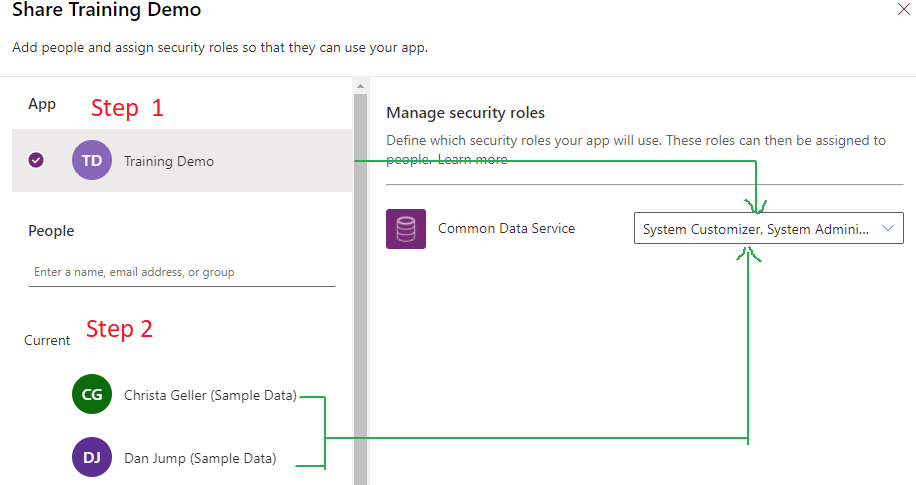The last few years Microsoft CRM/Dynamics 365 CE has changed a lot in terms of functionality. Have significant changes in terms of security along with other functional changes. Now all Model-Driven apps, Canvas apps and portal are consolidated and available to create, edit, play and share from one place, which is make.powerapps.com.
In the past, we need to customize the sitemap in Microsoft CRM to ensure users with selective roles should be able to access relevant records.
Traditional way (Within Dynamics 365)
Still, we can use Dynamics 365 UI to assign roles to model driven apps and assign roles to users using Security settings. The below video shows how we do in D365 itself. This is perfectly fine when we use D365 but now a days canvas app, portal and power automate all parts of power platform. So it’s easy to handle all in one place.
Now, all the model-driven, canvas and portal apps are consolidated and available in power platform from 2020 wave 1 release.
Assign Roles in PowerApps through Sharing
Sharing model driven app means we are assigning security roles to user and it involves 2 steps
1. Associate a one or more security role(s) to the app
2. Assign security role (Associated in #1) to users
Graphical Representation on Sharing
Step 1 – Associate a one or more security role(s) to the app
- Go to https://make.powerapps.com/
- Select the Model-Driven App and click “Share”
- Select the app under “App”
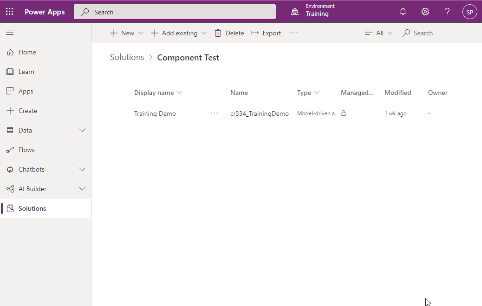
Step 2 – Assign Security Role(s) to User
Will be assigning the security role(s) to user that assigned to the app in #1
- Search and select the user
- Assign security role(s) from the list
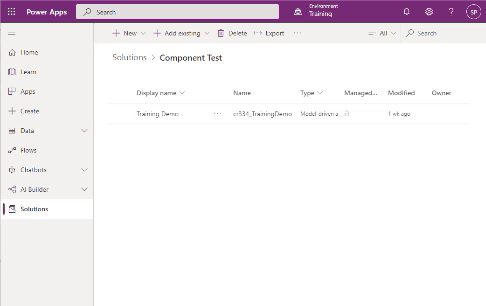
We can also remove security roles using same Share option.