This blog describes displaying Employee ID from Azure AD in PowerApps. PowerApps doesn’t have any connector to get some information from Azure AD. As a workaround, we have to use Graph API and Power Automate to get Employee ID.
Requirement
Our goal is to display Employee ID from Azure AD in PowerApps
Azure AD (With Employee ID Property)
First will use Microsoft Graph explorer to play around to find the API. Here are the details for the Graph API.
Microsoft Graph Explorer
URL : https://developer.microsoft.com/en-us/graph/graph-explorer
The below query to get employee id for the given user or employee
https://graph.microsoft.com/v1.0/users/{User Email Id}?$select=employeeid
Sample
https://graph.microsoft.com/v1.0/users/stalin@ltiblogs.onmicrosoft.com?$select=employeeid
Sample to use Graph explorer
We can’t call Microsoft Graph API directly from PowerApps, so we have to use Power Automate. It will two-step process.
Solution
- Power Automate with Graph API
- PowerApps
Data Flow
PowerApps –> Power Automate –> Microsoft Graph –> Power Automate –> PowerApps
1. Power Automate
- Create Instant cloud Flow
- Select Trigger: PowerApps
- Name: Get Employee ID
Overall Flow Steps/Actions
Step by steps Details
Initialize User Email – Ask in PowerApps
HTTP Call
URI –> https://graph.microsoft.com/v1.0/users/@{variables(‘Current User Email’)}?$select=employeeid
Note: Make sure to Add Authentication
Parse JSON
For Parse JSON Step on the flow, Click “Generate from the sample,” paste the below sample code.
{
"@odata.context": "https://graph.microsoft.com/v1.0/$metadata#users(employeeId)/$entity",
"employeeId": "sp0108"
}
Respond to a PowerApp or flow
2. PowerApps
Set OnStart property of App to
Set(UserInfo, User())Add the Power Automate (GetEmployeeID) as Data Source
Set OnVisible property of the screen to
Set(VarEmployeeId,GetEmployeeID.Run(UserInfo.Email).employeeid)Set the text property of the label to
VarEmployeeIdResult/Outcome in PowerApps
Conclusion
Using Power Automate and Microsoft Graph, we can get Employee ID from Azure AD to PowerApps.


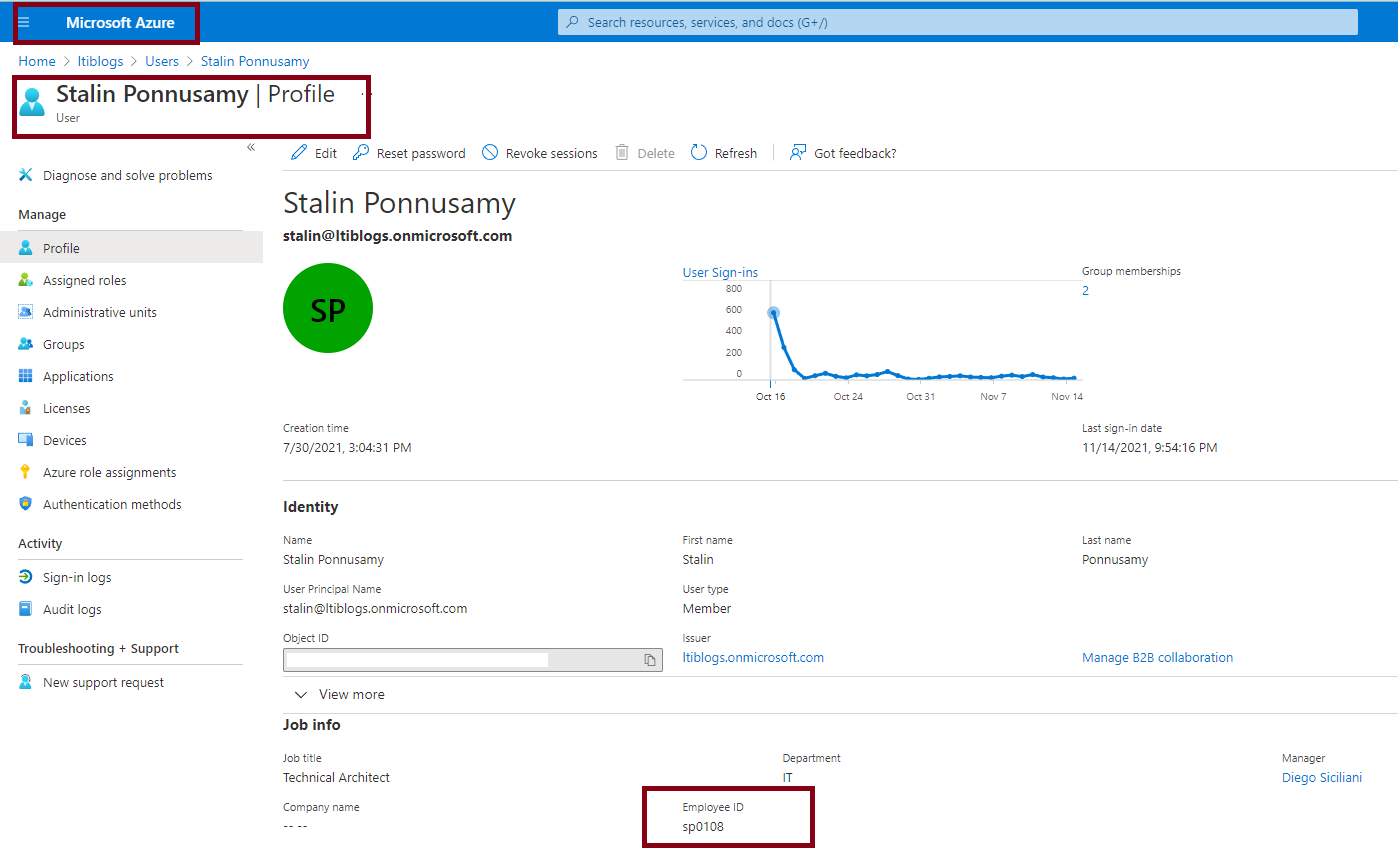
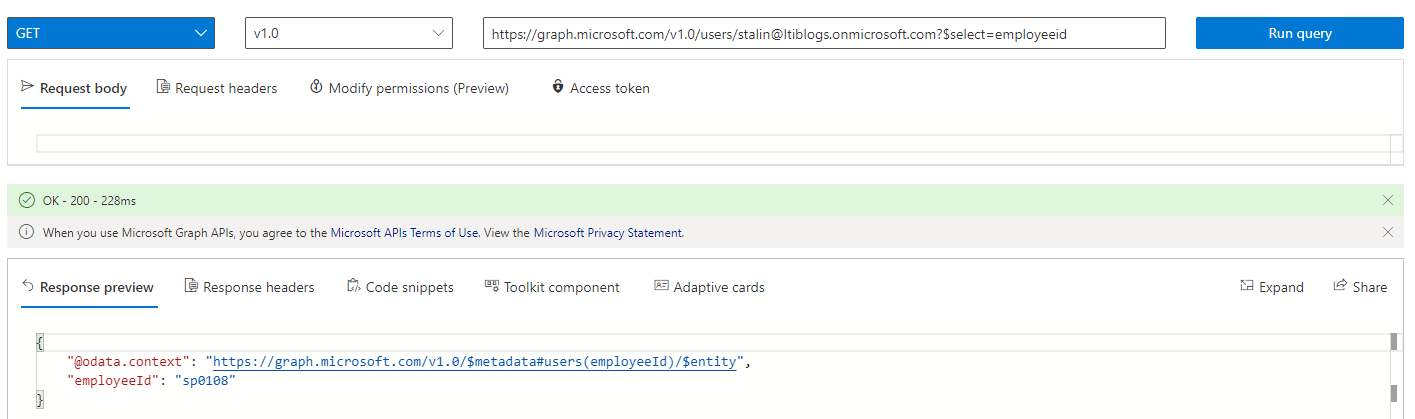
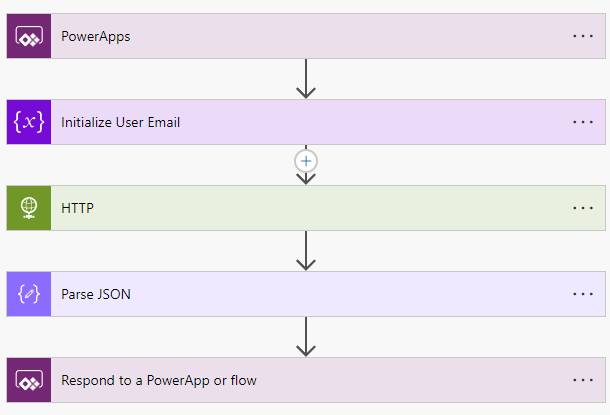


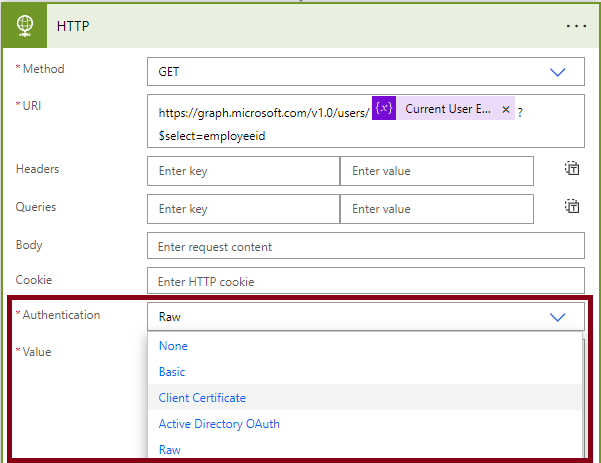
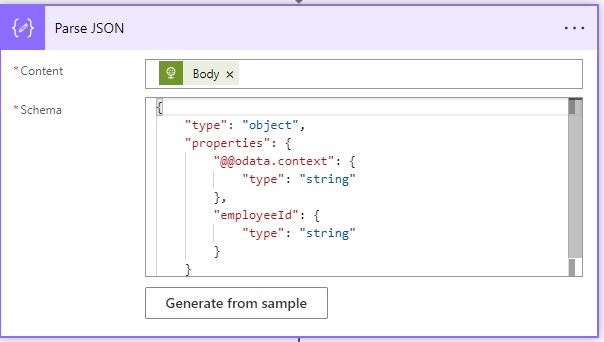

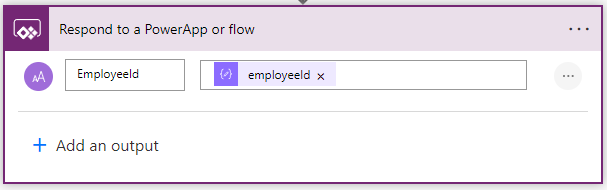

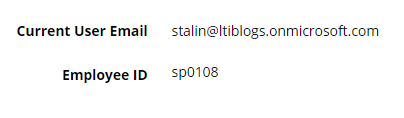
all of the pictures are hidden
Thanks for reading the post and informing the issue. I have fixed the issue now. Please reach me if any questions.
Hello
What is the authentication?
How to get these information?
I tried basic authentication and I used my credentials but it did not work. Is there any specific permission that is needed for the account used in authentication
The SearchUser connector works better and is a non-premium connector. Use ’employeeid’ in searchfield.