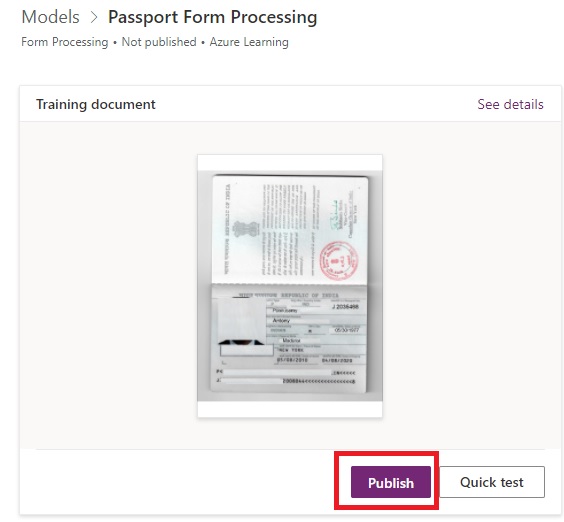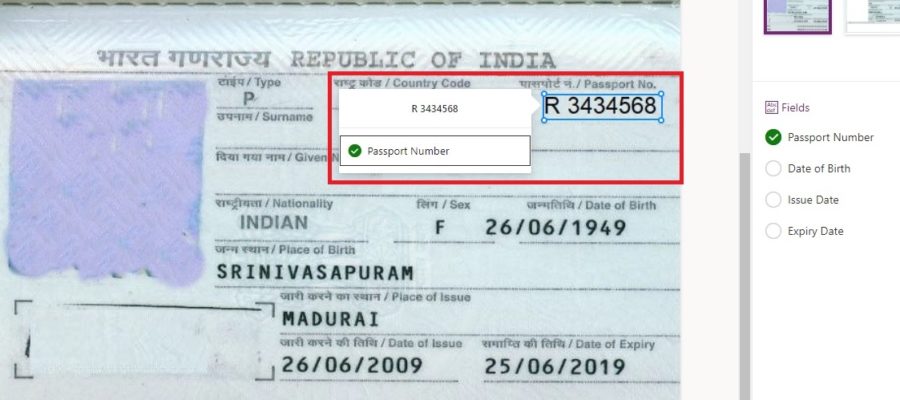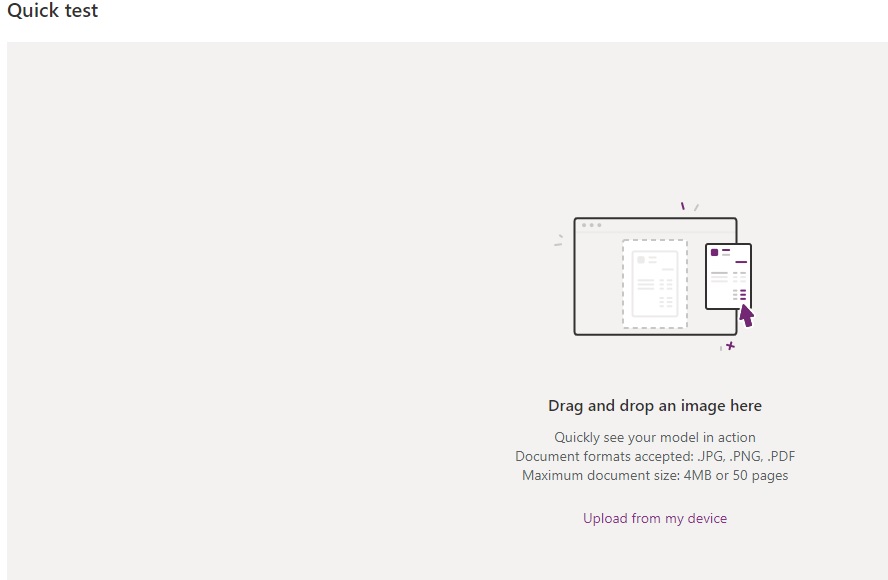AI Form processing identifies the structure of your documents based on examples you provide to extract text from any matching form. In this demo, we will build and train a model for recognizing passport documents.
We can use this model to process Invoices, Passport, Driving License, or Tax Forms. To build an AI model we have 6 steps.
For our demo today we take the business requirement is to process or collect the information from the passports like Passport number, Issue Date, Expiry date.
Form Processing Demo
Step by Step to Train the model
- Go to https://make.powerapps.com
- Select the Environment

- From the left navigation expand AI Builder and select Build. Select Form Processing

- Name your model and click Create
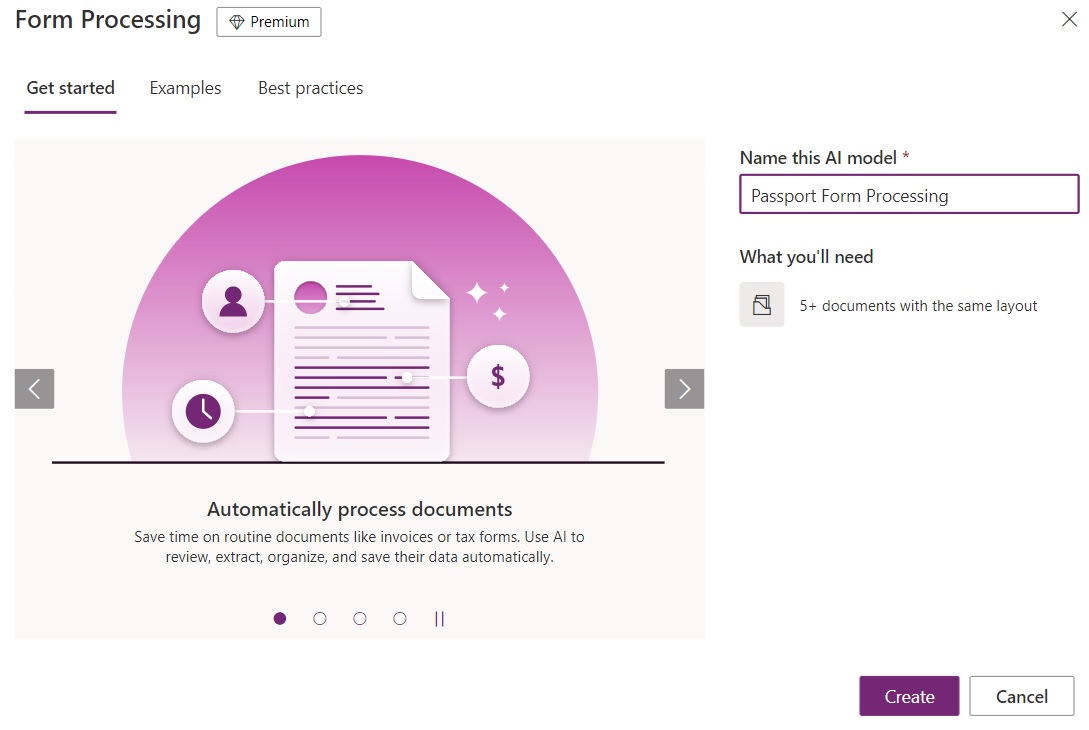
- Add tags (Data elements) to collect from the document

- Click Next to proceed. Click “New collection” and name it
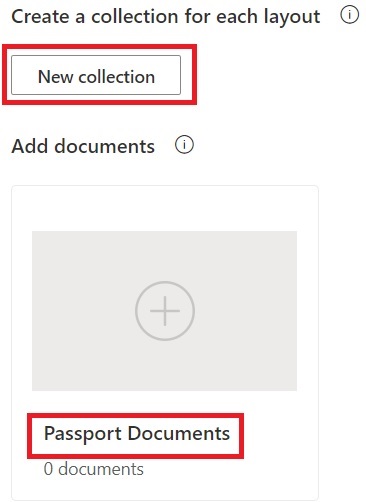
- Click “0 documents” to add documents. You must have at least five documents to train the model. Confirm the selection and click Upload.
- Once your uploads are complete, select “Analyze”
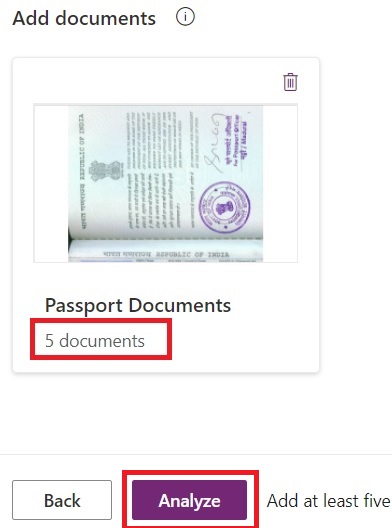
- Hover over the highlighted fields and confirm the fields that should be returned by the form when processing from our trained model

- Once you have confirmed the fieldson all the documents, click Next.

- Click “Train”
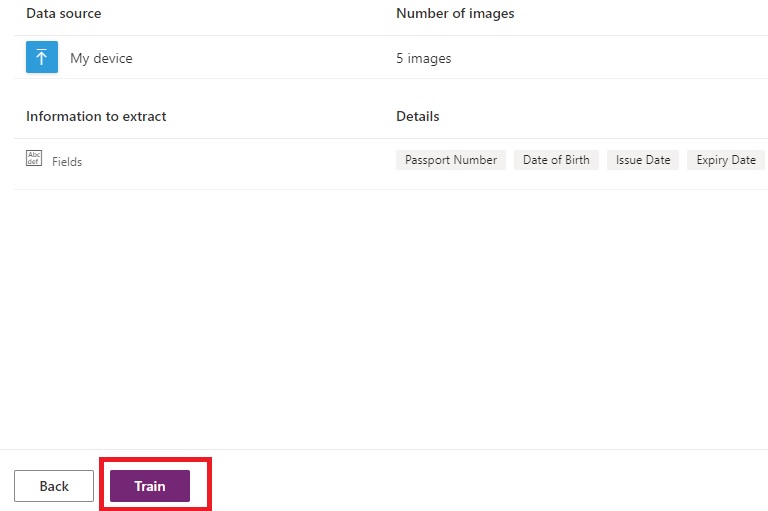
- Model is training
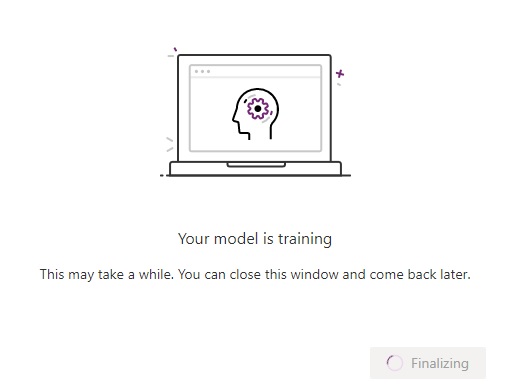
- Wait for the model needs to be trained. Locate and open the saved models.

- Click “Quick test” on the model

-
Quick Test
- Review the results of the trained model
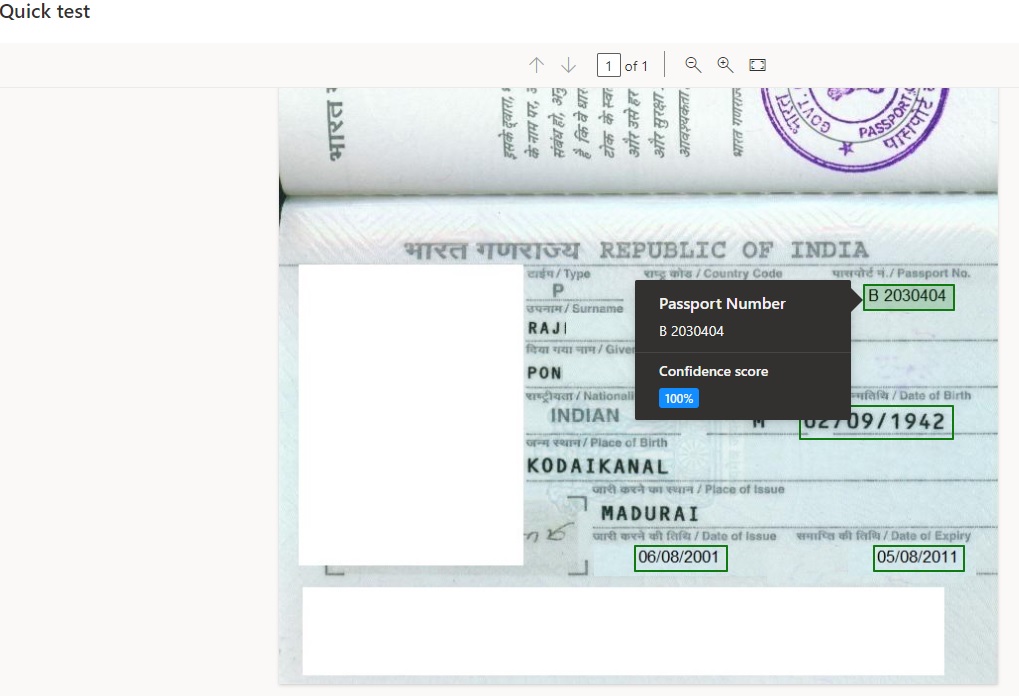
-
Publish the model