There is some scenario’s for field service or sales agent travelling to remote places which internet connection can’t be predicted or available or may be week signals. All these conditions we are having requirement for the agent to use mobile offline functionality. This offline functionality only for online customer engagement (Dynamics 365 Sales, Dynamics 365 Customer Service, and Dynamics 365 Marketing).
Offline capabilities was one of the most requested features by users. Mobile offline is available for iOS and Android devices.
Configure Mobile Offline capabilities will be four step process.
- Enable table(s) for offline capability
- Set conflict detection for offline users
- Create a mobile offline profile
- Enable modern driven app for offline access
1. Enable table(s) for offline capability
- In PowerApps, select the specific environment
- Expand left navigation and click Data
- Click Tables and select the table that need offline
- Click Settings, Properties window will open on the right side
- Expand “More Settings” and expand “Offline”
- Check “Enable for Mobile offline“

2. Set conflict detection for offline users
This settings will be done in web (Legacy) application.
- Select the environment and go to “Advanced Settings”
- D365 web application will open
- Go to “Settings” then Administration
- Click “System Settings”
- Go to “Mobile Client” Tab and Check “Enable conflict detection for mobile offline synchronization”
3. Create a mobile offline profile
-
- We have to create a mobile offline profile as it defines a list of tables and to a certain list of users
- Make sure user must have a security role to those table(s) to use their mobile device in offline mode.
- Select the environment and click Settings
- Expand “Users + permissions” and click “Mobile Configuration”
- Either user existing profile and update (or) Create “New profile”. Enter Name and Description
- Add table(s) under “Data available offline” by clicking Manage or Add table. For better performance keeps table count is less.
- Add users who need permission to access this app under “Users with offline access” by clicking Manage or Add Users
- Optionally we can set the Sync Interval. Default is 5 minutes
- Publish the App
For example, if you want to add a relationship between the Account and Contact tables, then you need to add both tables to the mobile offline profile
4. Enable modern driven app for offline access
- Select Environment and go to the environment by clicking “environmental URL”
- Go to Apps
- Select the modern driven app to enable it
- Select the app and click “…” and click “Open in App Designer”
- Go to the Properties tab
- Check “Enable Offline Profiles” and select the profile(s)
Mobile offline capabilities
As per Microsoft official documentation, here are the features that will be available during offline mode
- Commands – Refer the entities and corresponding commands are available in offline mode
- Business rules: Business rules are supported in mobile offline
- Business Process Flows: Use business process flows in offline mode if the following conditions are met:
- The business process flow is used in an app that you can run on Power Apps mobile.
- The Power Apps mobile app is enabled for offline use.
- The business process flow has a single entity.
There are three commands that are available for a business process flow when you run an app in offline mode on the Power Apps mobile app which is Next stage, Previous stage, Set Active stage
- Lookup support: Lookups are supported for the entities that are mobile offline-enabled. All the entities participating in the lookup should also be offline-enabled.
- Supported view: Only System views and Quick view are supported in mobile offline. Personal views are not supported.
- Offline search: Available only for offline entities. User can only search one entity at a time. Only categorized search is supported in offline mode and not relevant search.
- Notes on the Timeline control: Notes on the Timeline control are available in offline mode. You can take pictures, read notes, and add/remove attachments in offline mode.
- Date Field: The Date field is not available for mobile offline search.
- Custom entities: These commands are available on edit the form, Mark Complete, Refresh, Convert To- Opportunity, and Delete.
Mobile offline limitation
- Qualify a lead: When a lead created in mobile offline is qualified and when the user goes online, the business process stage will still show the qualify stage. The user will have to manually click Next stage to move to the next stage.
- Views: Views are not supported for the following entities in offline mode:
-
- Task
- Fax
- Letter
- Serviceappointment
- Campaignresponse
- Campaignactivity
- Recurringappointmentmaster
- Socialactivity
- Any views that have linked entities (related entity) that are not available offline are also not supported.
- Add Existing on subgrids: Add Existing is not supported for mobile offline for certain types of relationships. When you are offline, certain relationships such as relationships that are N:N are read only, and the Add Existing command will be hidden on subgrids for those relationships. Even if the button is unhidden via customization, the command will not work in offline.
- Web resources: Web resources are currently not supported in the iOS platform for mobile offline.
I hope this helps and thanks for reading!


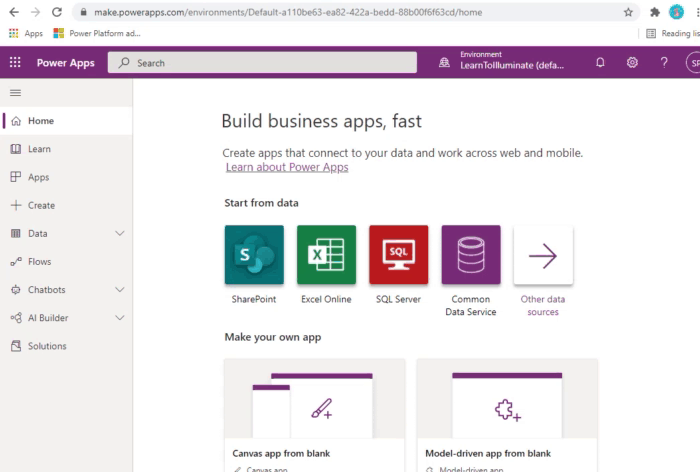
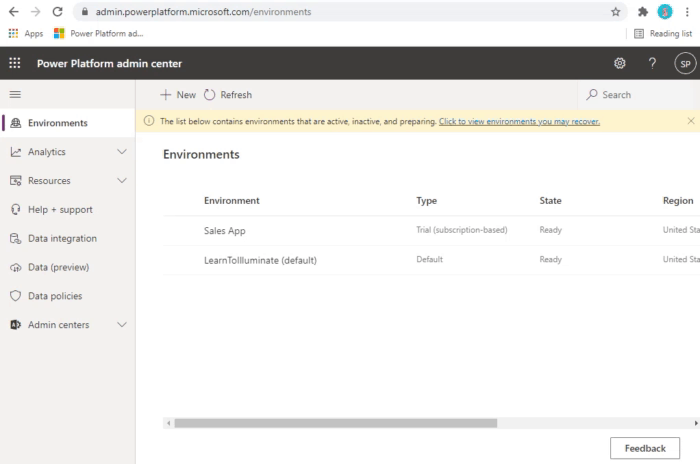
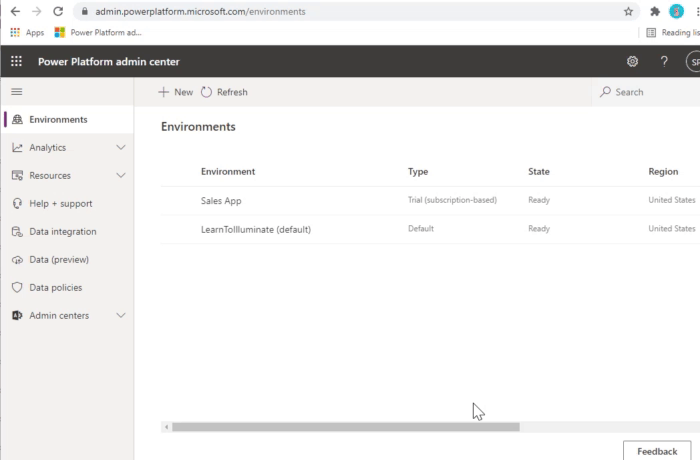
If we integrate a canvas on model driven will that work in offline mode?
Sorry for the late response. Both (Canvas and Model Driven) app has the capability for offline. We need to build both to work offline.