This blog will discuss retrieving the team members list from the team site.
Requirement
We had a requirement to notify or share the members on their team site once a week.
We can achieve the business requirements with effortless Power Automate flow. In this process, no coding is required.
Complete Steps
Email (User Receives this email)
-
- The user receives this email
- Web URL, which has a link to the CSV file stored in one drive
Output
Explanation
- Create Scheduled cloud flow and update the Recurrence based on the requirement
- Search “Office 365 Groups” and select it
- Select “List group members”
- Select the Group id, which is Team Site
- Search “Data Operation” to Add the next step
- Select the operation called “Create CSV Table”
- Set the From property (Value property of List group members”
@outputs(‘List_group_members’)?[‘body/value’]
- Search “OneDrive for Business” to add the next step
- Select “Create file” and Set the
- Folder path
- File Name
- File Content (output previous step – Create CSV Table)
- Add the next step as “Create share link”
- Set
- File
- Link Type –> Edit or View
- Link Scope –> Anonymous/Organization
- Add a final step to send an email with the link.
Conclusion
We can retrieve the users/members list using Power Automate and share it with the team.
Thanks for reading, and Enjoy the development!

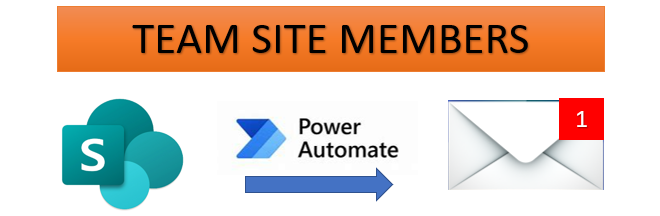

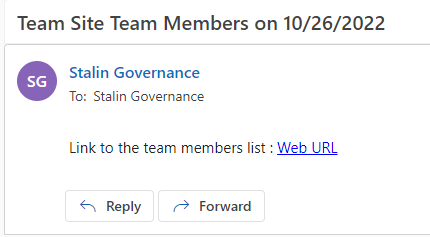

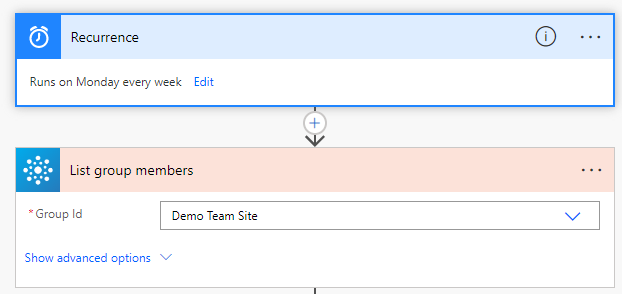
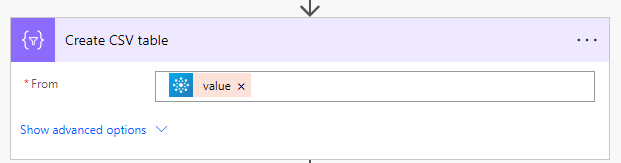
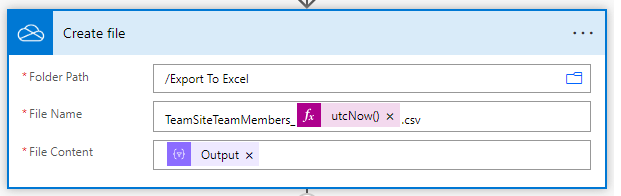

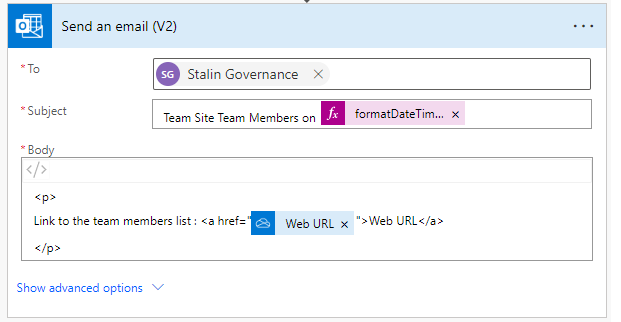
Very informative post. Highly acknowledged.
Thanks Akshat.
If I want to get user Account status (Disabled/Enabled) is that possible?
Need to use the “Get User Profile” action and the attribute is called “Account Enabled” .
Hi All – thanks a lot for your flow. Out teams have around 300 users, while the script only extract the first 100 … is there any trick to extract the full list?
Yes, Default is 100 but we can retrieve max 999. Expand the “Show Advanced Options” and update to 500 or 999.