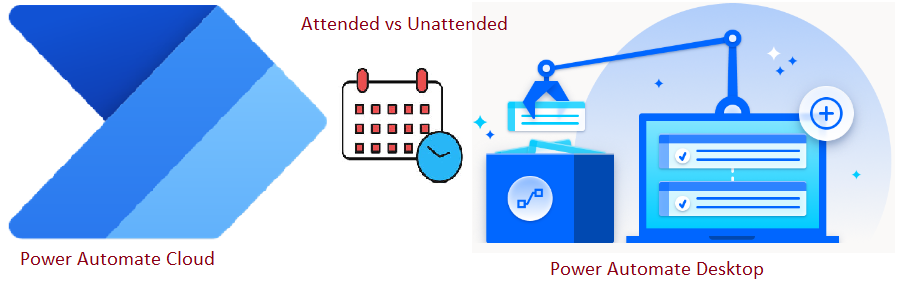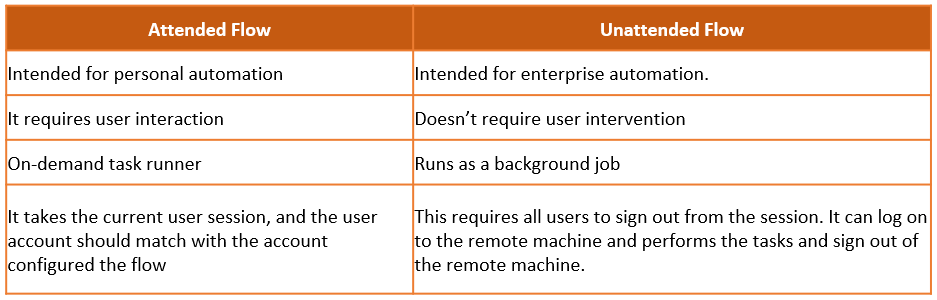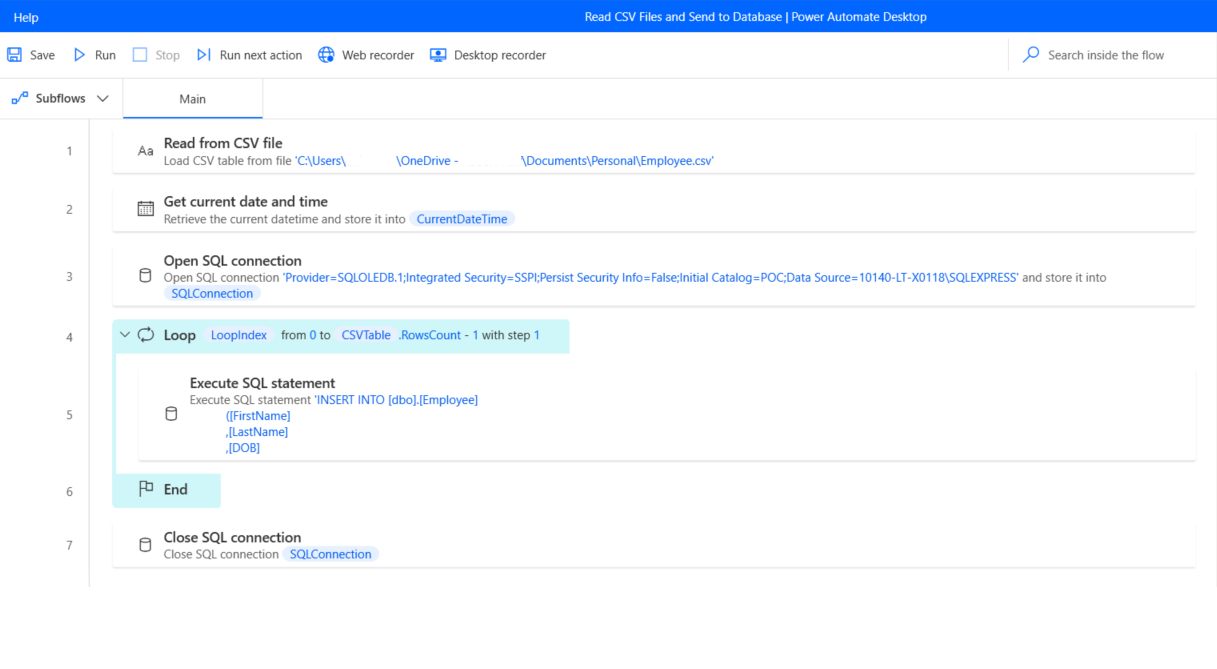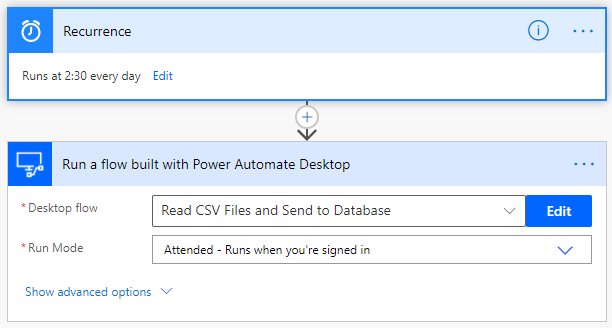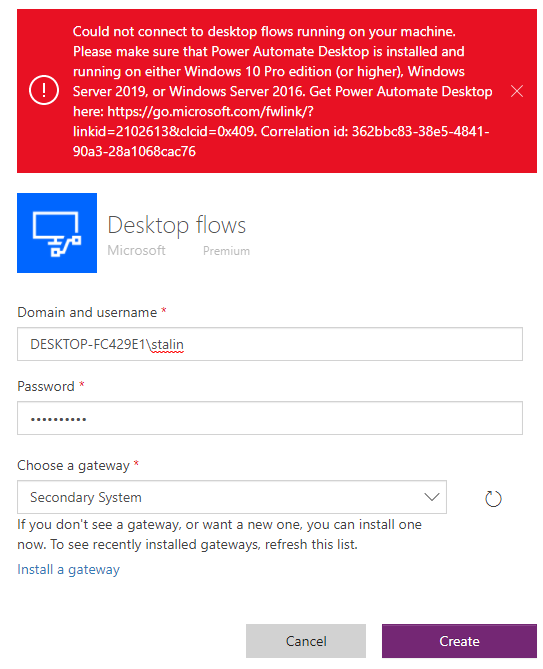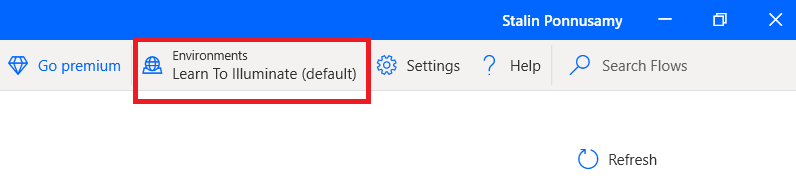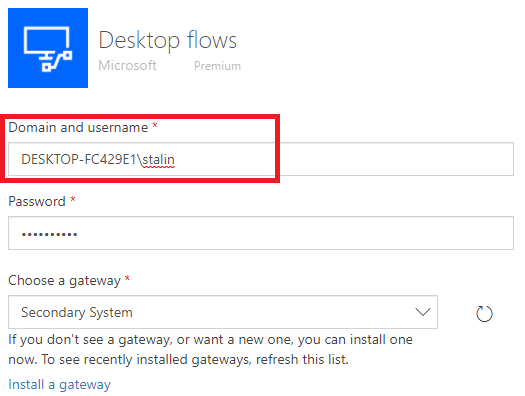In this blog, we will discuss
- Types of desktop flow
- Licensing Options
- How to schedule desktop flow
- Solve some of the issues that happened
Use Case
We can create a desktop flow that automates some repetitive tasks using the Power Automate desktop, but there is no option to schedule it.
Solution
Have “Scheduled cloud flow” in Power Automate which has a step to call desktop flow. Setting up the on-premises gateway required to call the desktop flow from the cloud.
Before scheduling the flow we should know about the types of flows and licensing options.
Types of Power Automate Desktop Flows
There are 2 types of flows which are “Attended” and “Unattended”
Licensing
It has three licensing options available
1. Free Version
-
-
- Cannot interact with cloud flows
- Cannot interact with cloud data connectors
- No AI Builder capabilities
- We can’t share with others
-
2. Attended RPA Plan
-
-
- Requires user intervention
- Able to connect with 450+ connectors
- Use AI capabilities
-
3. Unattended RPA Plan
-
-
- Run-on background
- No user dependency
- All attended RPA Plan
- Able to connect with 450+ connectors
- Use AI capabilities
-
Steps
- Create Desktop flow using Power Automate Desktop
- Install On-premises Gateway (This connects cloud and on-premises systems)
- Download On-Premises data gateway from Microsoft download
- Install the downloaded gateway on the server or VM or (local computer for testing)
- Connect Azure work or school account
- Set up the recover key
Please refer the blog for demo
3. Create Scheduled cloud flow
-
- Log on to Power Automate
- Create New Flow > Scheduled Cloud Flow
Issue(s)
- System OS
- You may receive the below error if the system/laptop OS is not meet the requirement. One of my laptops has Windows 10 home edition and received the below error.
2. Desktop flow is not Listing
3. Credentials
Thanks for reading and Happy learning!